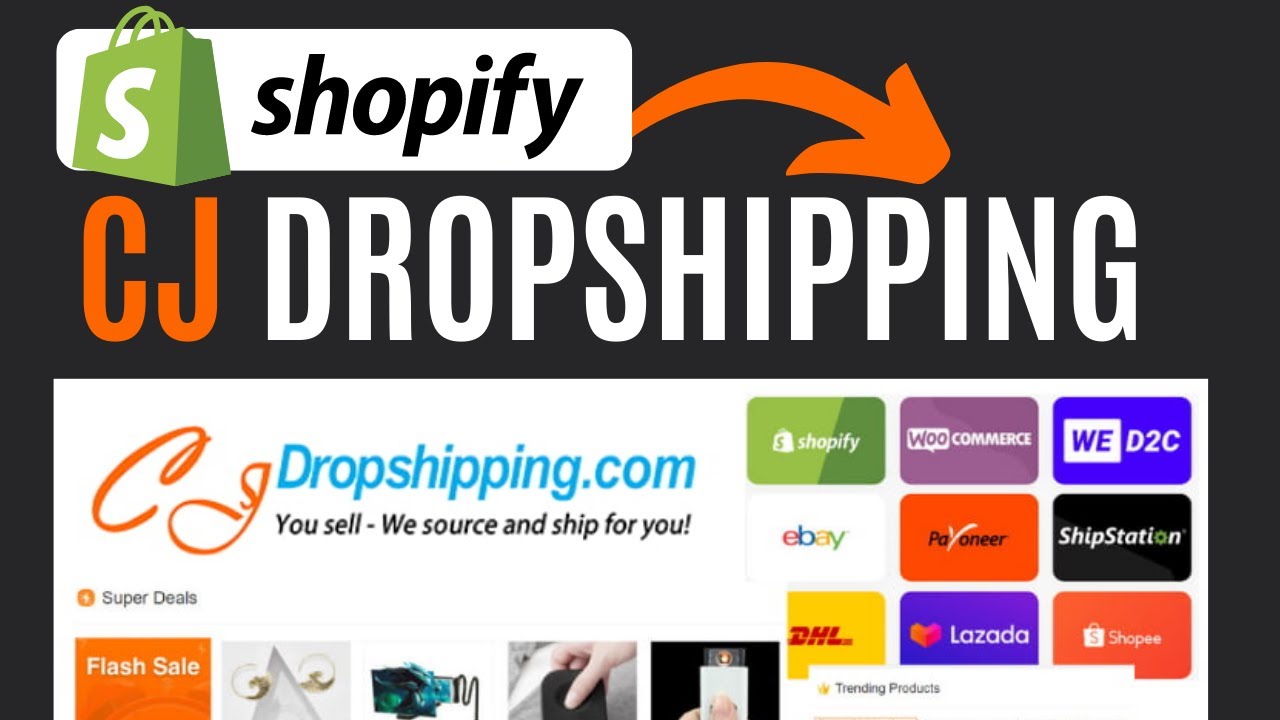Dropshipping has become a popular method of launching an online business without having to manage physical inventory. Shopify, as the leading e-commerce platform, offers an excellent solution for dropshipping entrepreneurs.
In this article, we’ll guide you through the process of adding CJDropshipping to Shopify, so you can automate your dropshipping business and simplify your operations.
Whether you’re new to dropshipping or just looking to improve your process, this step-by-step guide will help you integrate CJDropshipping into your Shopify store.
What is CJDropshipping?
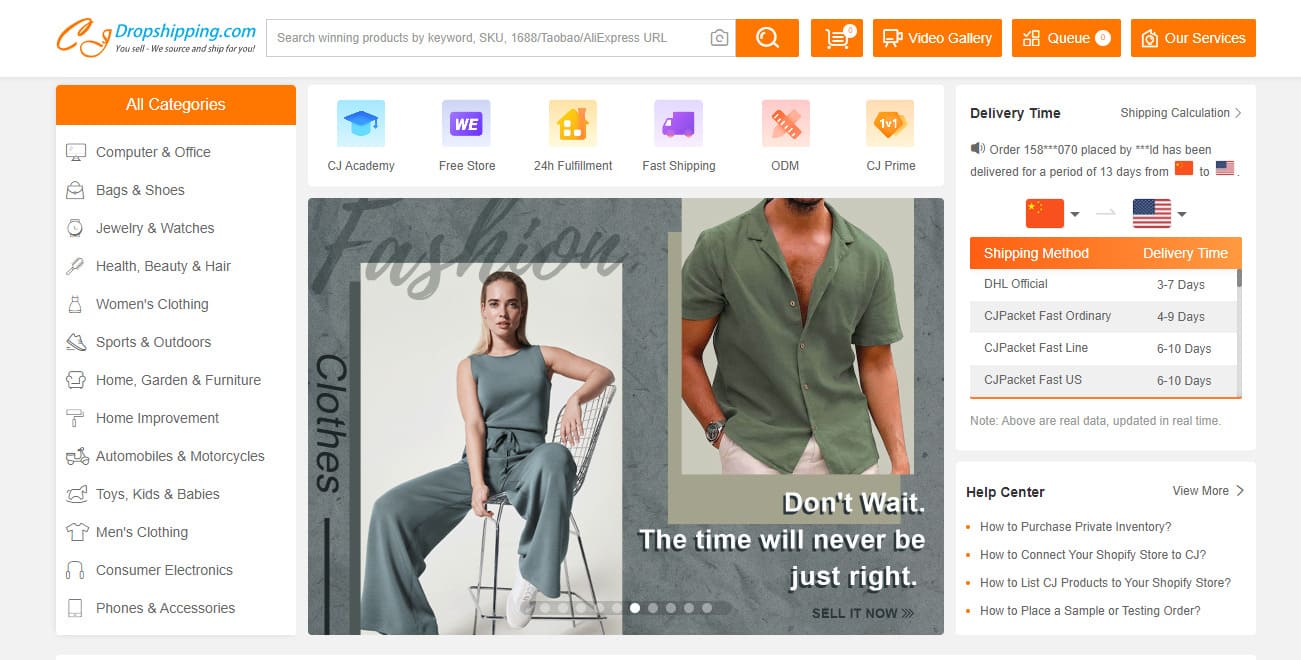
CJDropshipping is a dropshipping platform that makes product sourcing, order management and shipping easy for dropshipping entrepreneurs.
With CJDropshipping, you can access a vast inventory of products in various categories, including electronics, fashion, home and garden, and many more.
By using CJDropshipping, you can automate much of your dropshipping process, allowing you to focus on promoting and growing your business.
Dropshipping on Shopify
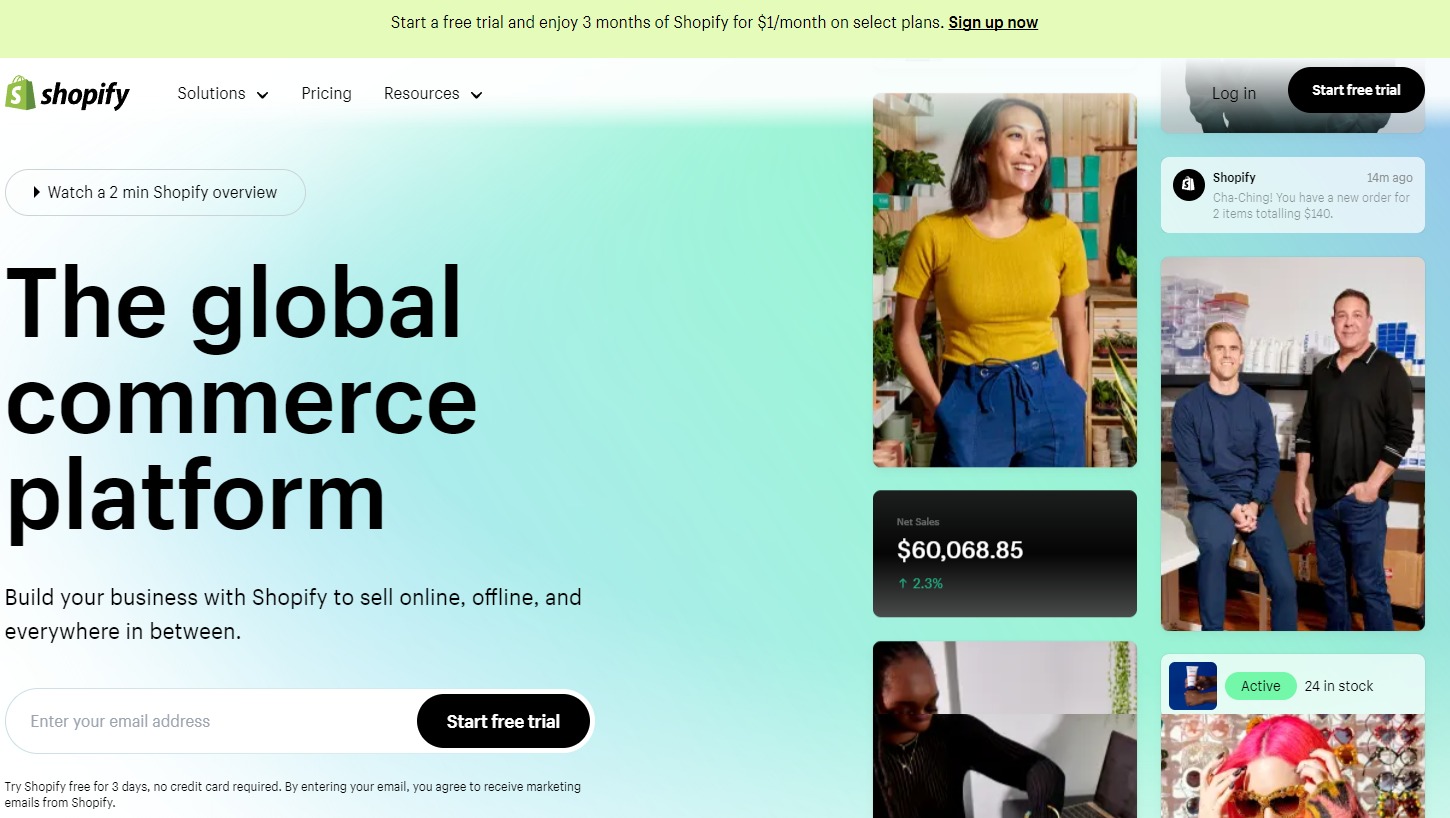
Shopify offers a user-friendly interface, powerful features and extensive customization, making it an ideal choice for dropshipping entrepreneurs.
With Shopify, you can create and customize your online store, manage your products, process payments and handle shipping with ease.
By integrating CJDropshipping with Shopify, you can automate your dropshipping process and simplify the management of your business.
If you’d like to find out more about Shopify, check out our full review of the platform. And, if you’d like to take advantage of Shopify for 90 days for just $1.
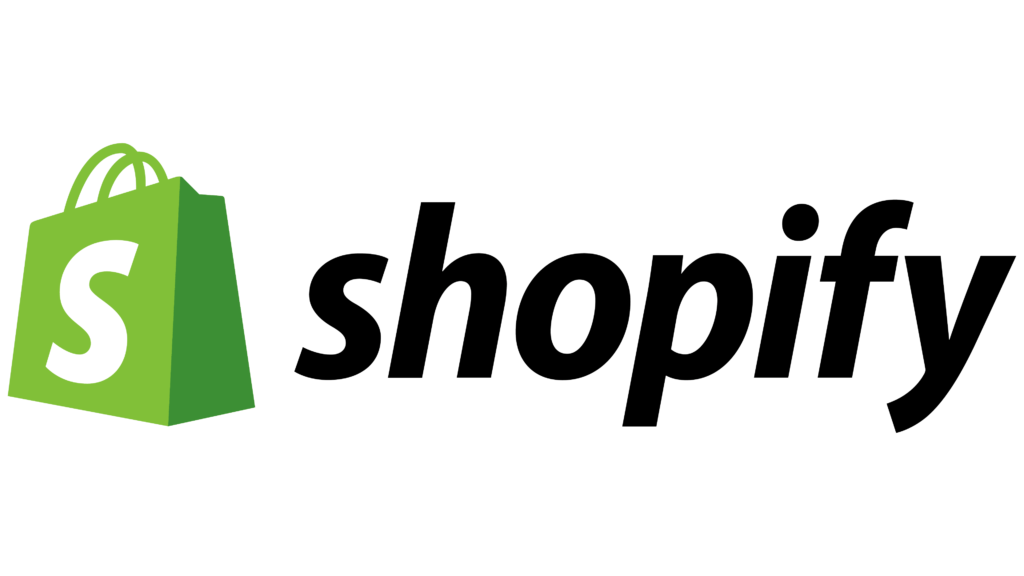
Create your Shopify store for only $1 during 90 days
But, how do you add CJDropshipping to Shopify?
Step-by-step guide to adding CJDropshipping to Shopify
To find out how to add CJDropshipping to Shopify, we’ve put together a comprehensive, easy-to-follow guide. Don’t forget any steps to avoid potential mistakes.
Enable Shopify store to connect to CJDropshipping
The first step in integrating CJDropshipping with your Shopify store is to authorize your online store to use CJDropshipping. Here’s how to do it:
- Create a CJDropshipping account and log in to the application.
- Go to the “Authorization” tab in the CJDropshipping interface.
- You’ll see a list of 12 supported store types, including Shopify.
- Click on the “Shopify” option and follow the installation steps to authorize your Shopify store to use CJDropshipping.
Product search and sourcing
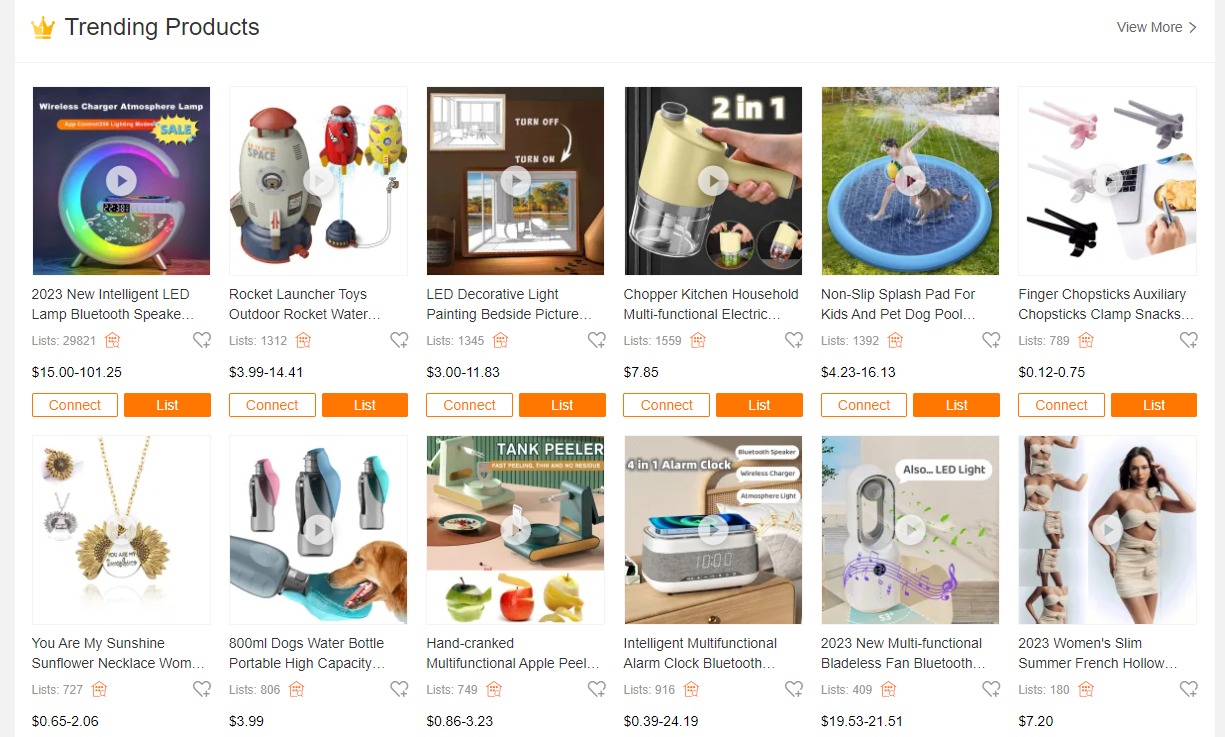
Once you’ve authorized your Shopify store, the next step is to find the products you want to sell. CJDropshipping offers several ways to search for products:
- Browse the CJDropshipping website to find products by category or section.
- Use the search bar to search for products by keyword or SKU number.
- Upload a product image to search by image.
If you can’t find the product you want on CJDropshipping, you can use CJDropshipping’s product sourcing service to find specific items.
Simply post a sourcing request with details of the product you are looking for, and the CJDropshipping sourcing team will do its best to find the supplier and add the product to the CJDropshipping application.
Product listing and login
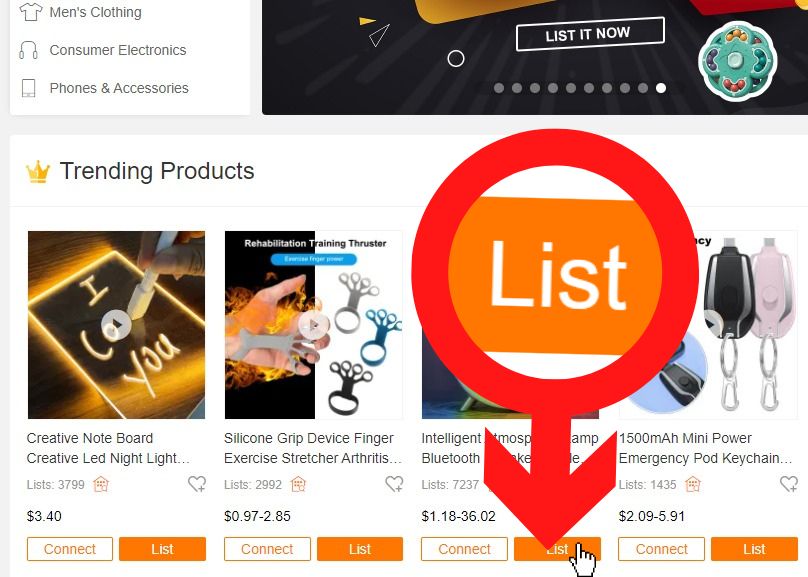
Once you’ve found the products you want to sell, you can list them in your Shopify store or connect existing products to CJDropshipping. Here’s how to do it:
- To list a CJDropshipping product in your Shopify store, select the store, choose a category and set the price.
- You can also edit product details before listing, such as title, description and images.
- If you’d like to connect an existing product from your Shopify store to CJDropshipping, go to the “My CJ” page in the CJDropshipping interface.
- Click on “Add automatic connection” and search for the product in CJDropshipping using the SKU number or other information.
- Once you’ve found the matching product, connect it to your Shopify store.
Order processing in CJDropshipping
Once you’ve authorized your store, found and connected your products, orders placed in your Shopify store will be automatically transferred to your CJDropshipping account. To process these orders, follow these steps:
- Access the CJDropshipping dashboard and find the orders in the “Imported orders” section.
- Select the orders you wish to process and add them to your shopping cart.
- Confirm the selected orders and make payment in the “Dropshipping orders” section of the CJDropshipping interface.
- CJDropshipping will take care of processing your orders and shipping the products to your customers.
Conclusion
By following this step-by-step guide, you’ll be able to add CJDropshipping to your Shopify store and automate much of your dropshipping process. Now that you know how to add CJDropshipping to Shopify, take full advantage of the various features this application has to offer.
CJDropshipping gives you a wide choice of products and makes it easy to manage orders and shipping. By combining the powerful features of Shopify with the automation of CJDropshipping, you’ll be able to develop your dropshipping business efficiently and profitably.
Please feel free to follow the steps outlined in this guide and explore all the features offered by CJDropshipping to optimize your dropshipping success on Shopify.
FAQ - How to add Cjdropshipping to Shopify
How can I add CJDropshipping products to Shopify?
To list CJDropshipping products on Shopify, follow these steps:
- Log in to your CJDropshipping account and authorize your Shopify store.
- Search for the products you’d like to sell on CJDropshipping.
- Choose the product and click “List Now” to add it to your Shopify store with details on pricing, shipping, etc.
How do I connect my dropshipping to Shopify?
To connect your dropshipping to Shopify, you need to:
- Create a CJDropshipping account and authorize your Shopify store.
- Search for the products you want to sell on CJDropshipping.
- Use the “Add automatic connection” option in CJDropshipping to link the products in your Shopify store to CJDropshipping.
How do I connect my supplier to Shopify?
To integrate your supplier with Shopify, first identify the supplier and gather the necessary information for the connection. Then use Shopify features or third-party applications to link the supplier’s products to your store.
Be sure to set up product details for smooth and efficient integration.
How do I create a CJDropshipping Shop?
To create a CJDropshipping Shop, follow these steps:
- Create a CJDropshipping account on their website.
- Authorize your online store, whether it’s Shopify or another platform supported by CJDropshipping.
- Search for the products you want to sell on CJDropshipping.
- List the products in your store using CJDropshipping’s features to facilitate the dropshipping process.